OSS system and Server System Introduction
Our Platform has 3 account types, including Distributor account, Installer account, end user account . Distributor and Installer account can be registered on OSS system, while end user account can be registered on server system.
OSS system: http://oss.growatt.com/ IP: 183.6.231.170
Server System: https://server.growatt.com/ IP: 47.91.67.66 Port: 5279
OSS System : Online Serivce System
The OSS management system is a web-side system that integrates functional modules such as monitoring management, service operation and maintenance, and after-sales inquiry. Its target users include our staff and distributors/installers. As a distributor/installer, the OSS system mainly provides functions such as equipment monitoring and management, service operation and maintenance, and business progress query. Through the online and offline connection, a closed loop is formed, which enables the target users to save labor and material costs while improving work efficiency, and contributes to the standardization and informatization of various business processes of users.
OSS Introduction Download
Distributor Account:
Clients who place the order from Growatt directly can register Distriubtor account which is used to manage installers.
How to register it?
Method 1:
Visit OSS system directly: http://oss.growatt.com/login?lang=en

Access http://oss.growatt.com/login?lang=en
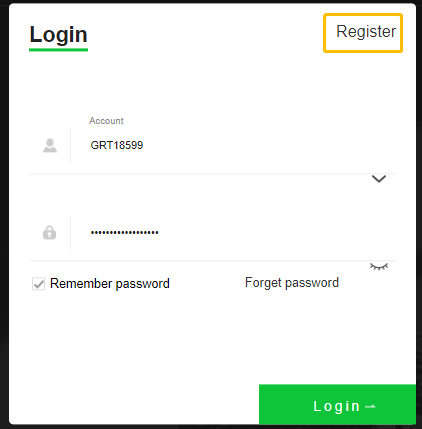
Choose Register
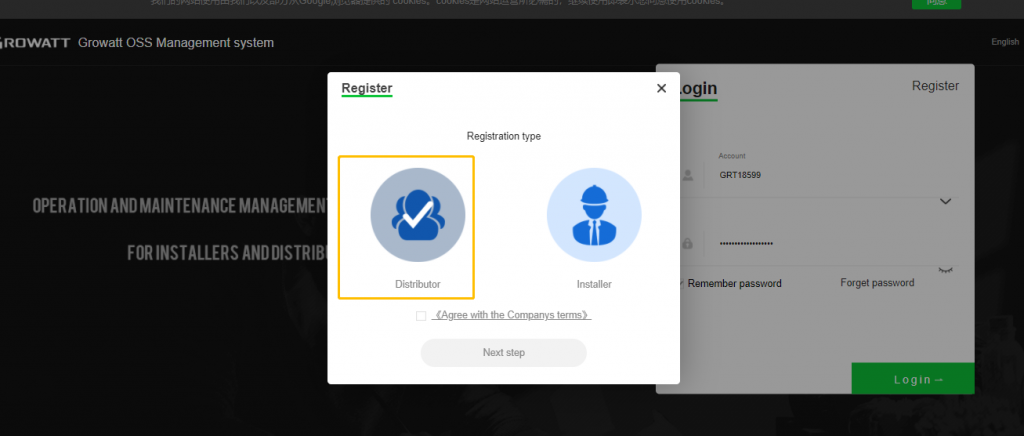
Select Distributor Option
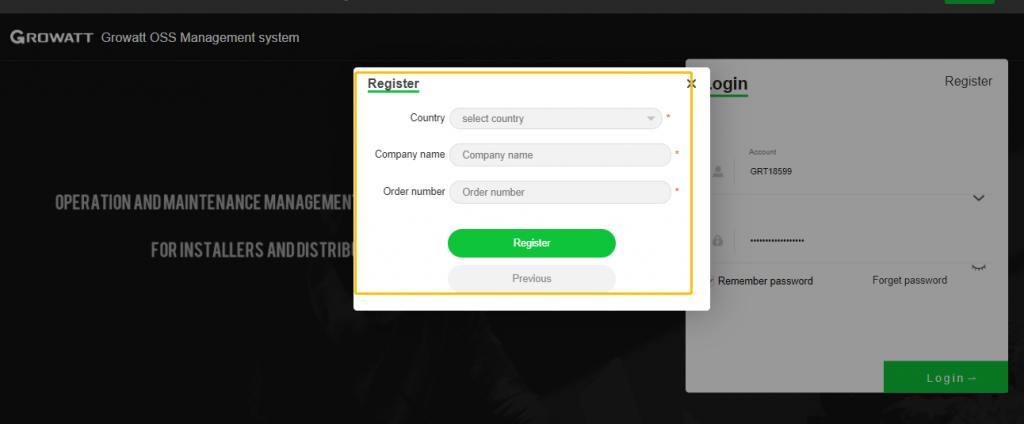
Country, Company name, Order name
Note: Company name and Order name must be totally same with ones that has existed on our system. Or it can’t be registered successfully. When you place the order, company name and order name have been inputed into OSS system. You can request them from sales dep.
Method 2:
Visit Server system directly: https://server.growatt.com/login
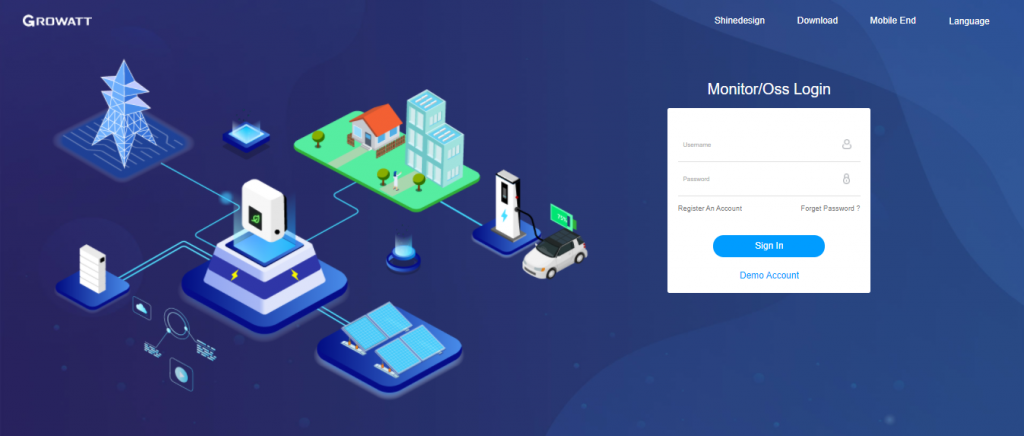
Access https://server.growatt.com/login
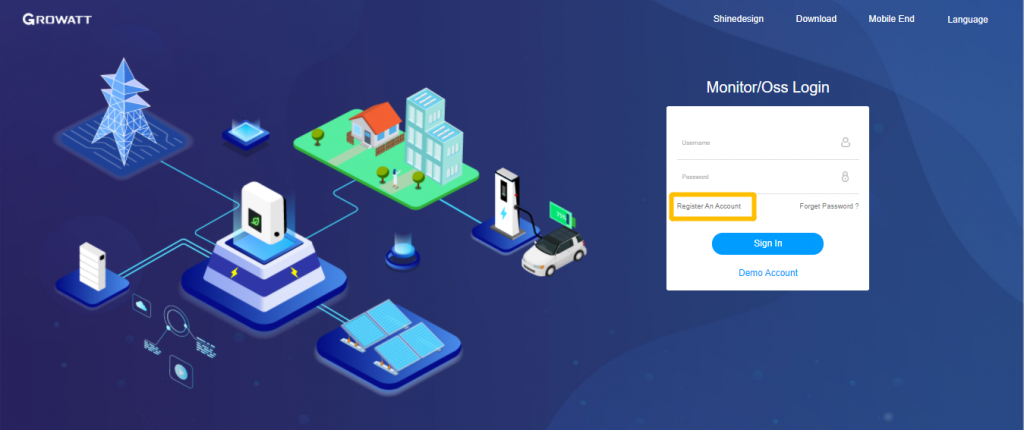
Click “Register an Account”
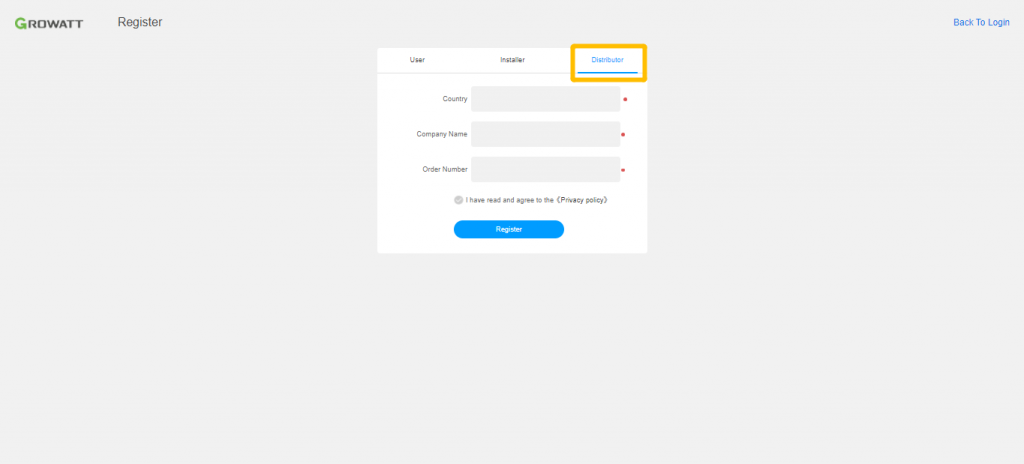
Select Distributor
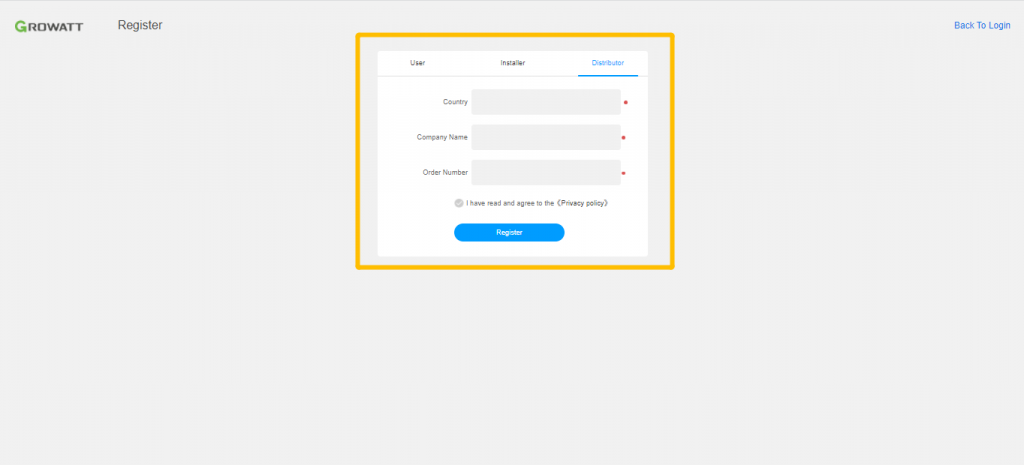
Country, Company name, Order number
Note: Company name and Order name must be totally same with ones that has existed on our system. Or it can’t be registered successfully. When you place the order, company name and order name have been inputed into OSS system. You can request them from sales dep.
How to use Distributor account
- How to set the device parameters
1. Log in the OSS platform->Monitor->Device List->Click the setting button or double click the target device to set
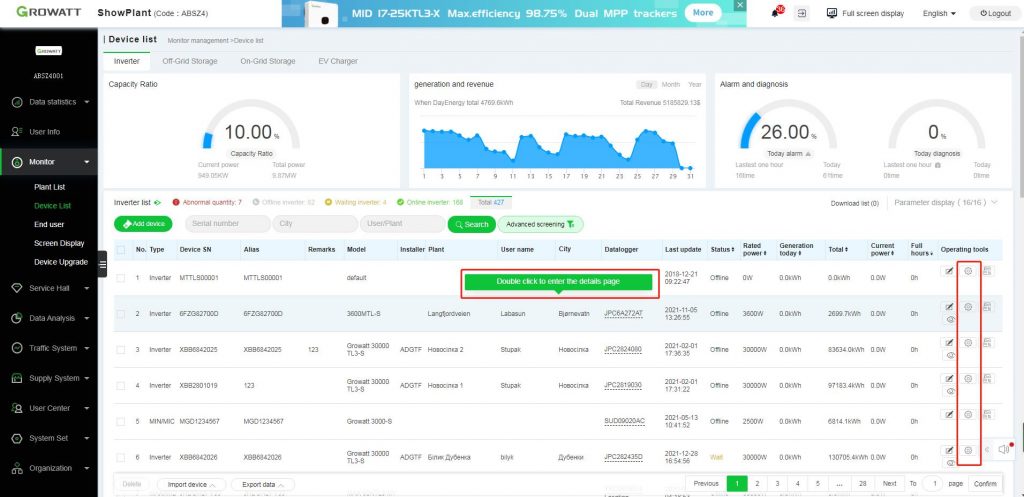
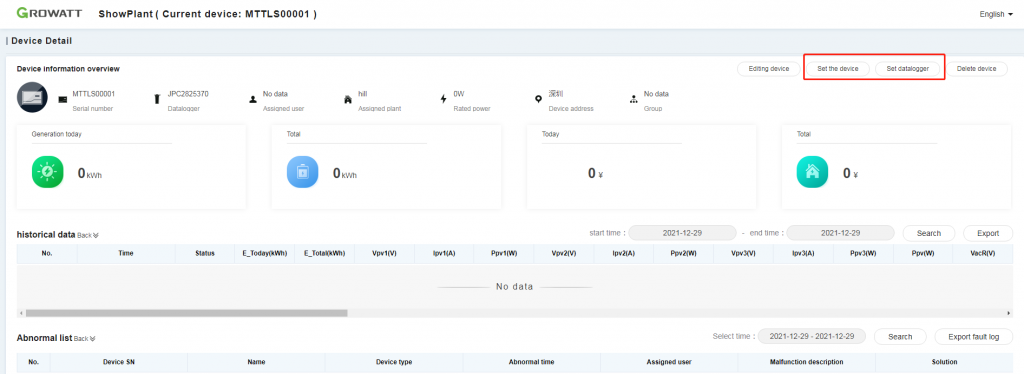
2. Select “I have read and agree to the disclaimer” and click confirm.
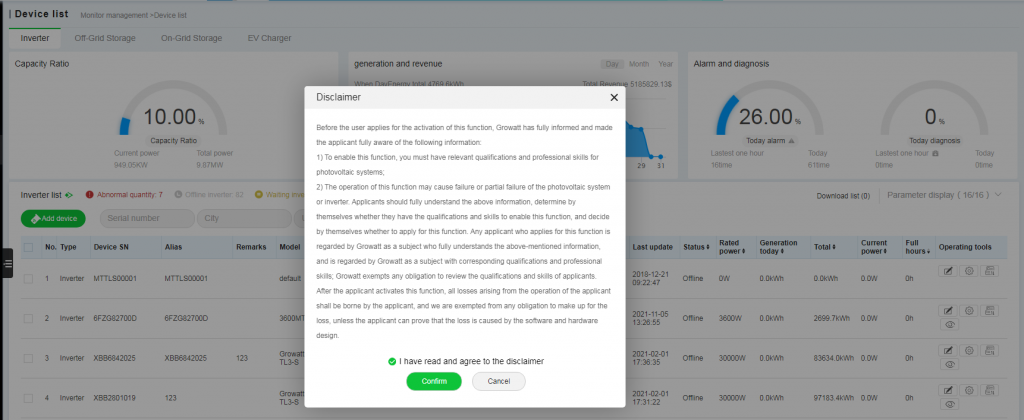
3. Set parameters on Inverter
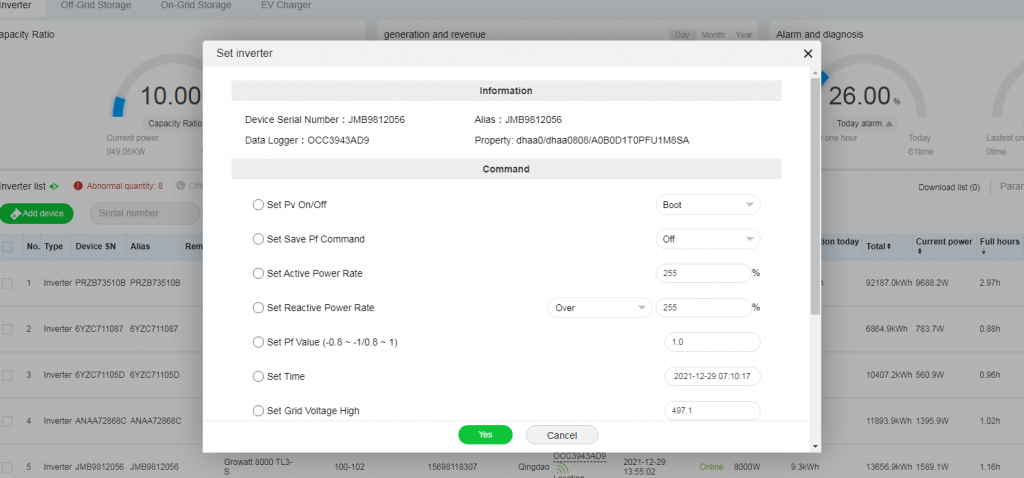
Method 1:
1. Log in the OSS platform->Monitor->Device List->Double click the target device to enter the details.
2. Select the target device->Confirm delete
- How to delete the device
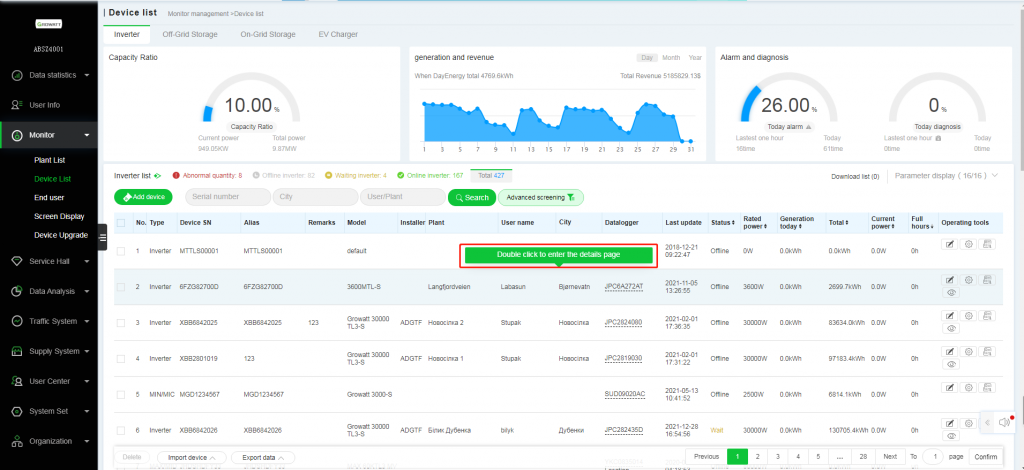
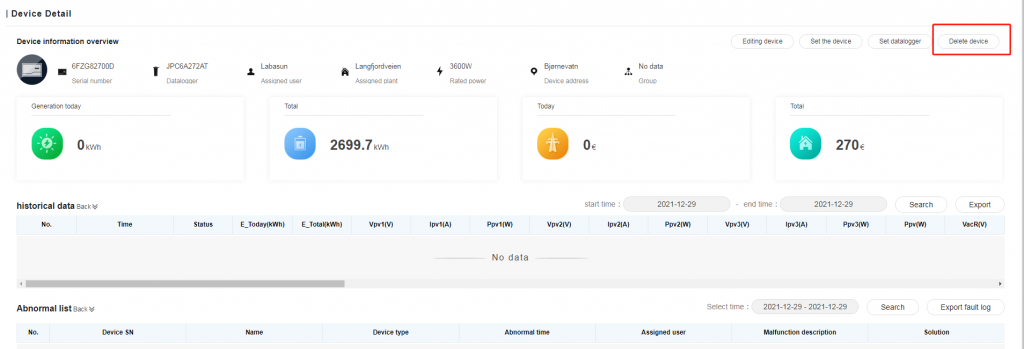

Method 2:
1. Log in the OSS platform->Monitor->Plant List->Double click the target plant to enter the details.
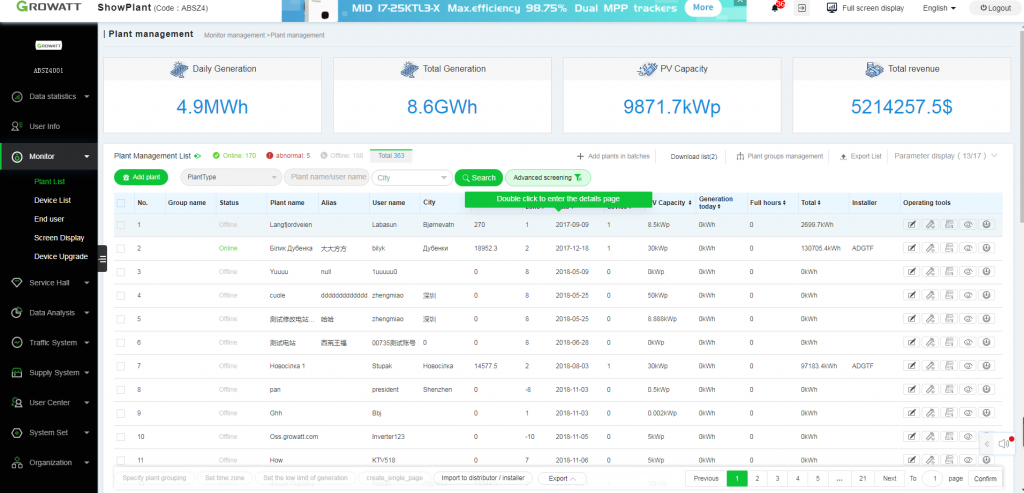
2. Plant Details->Device List->Select the target device to delete
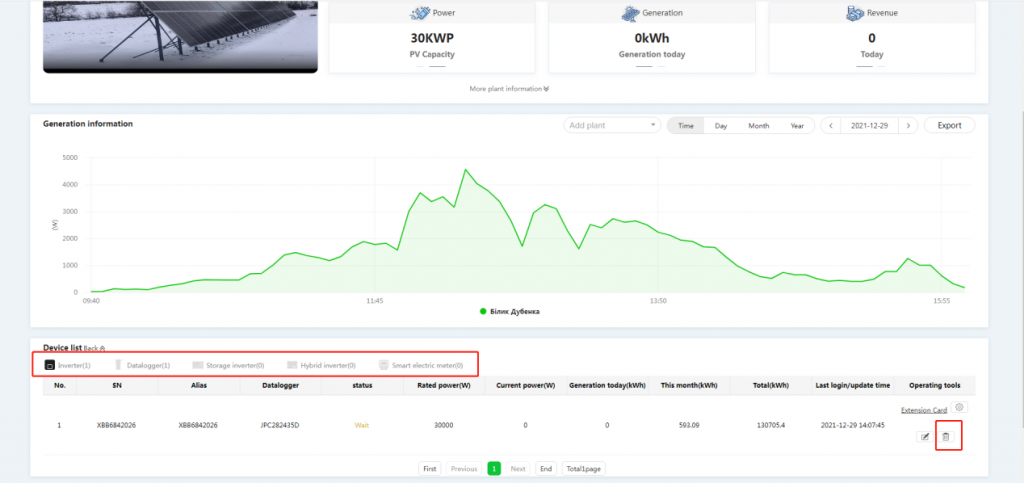
3. Confirm to delete.
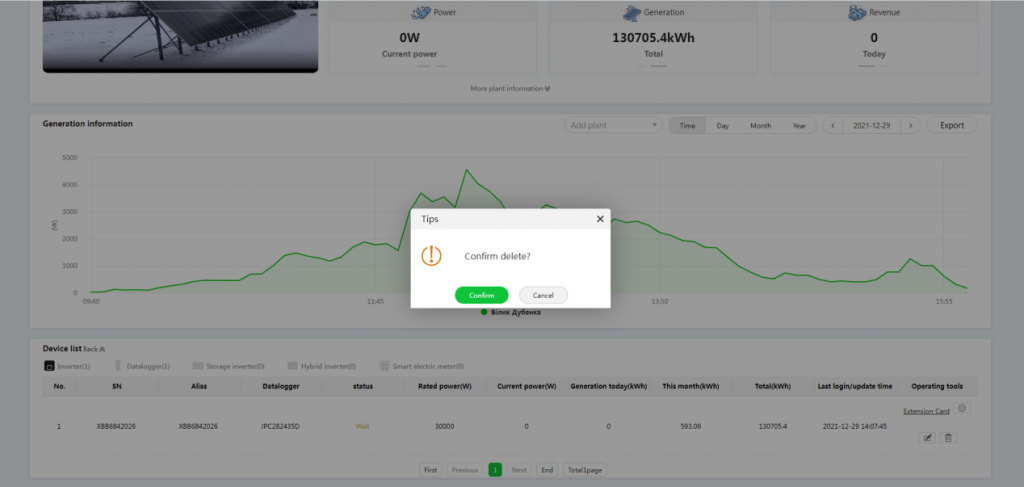
- How to edit user information
1. Login the OSS platform->Monitor->End User->Choose the target user to edit
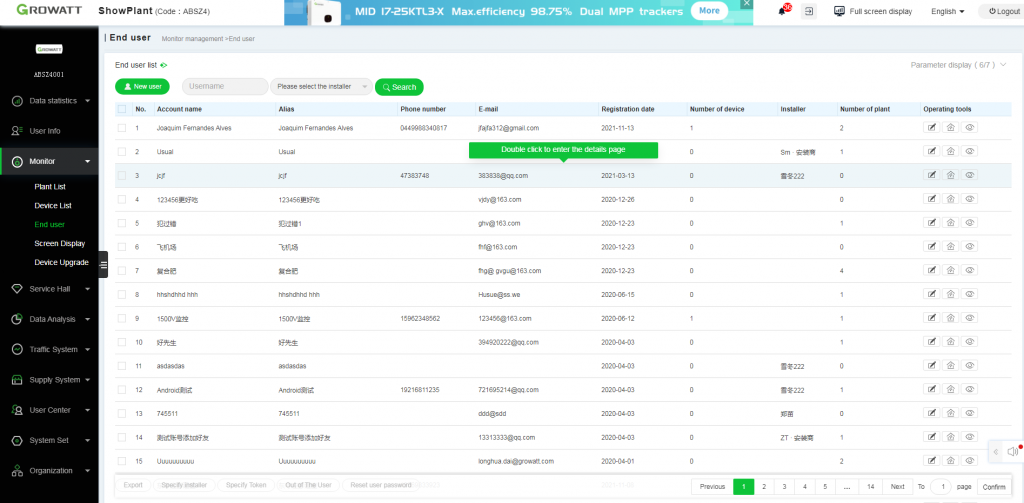
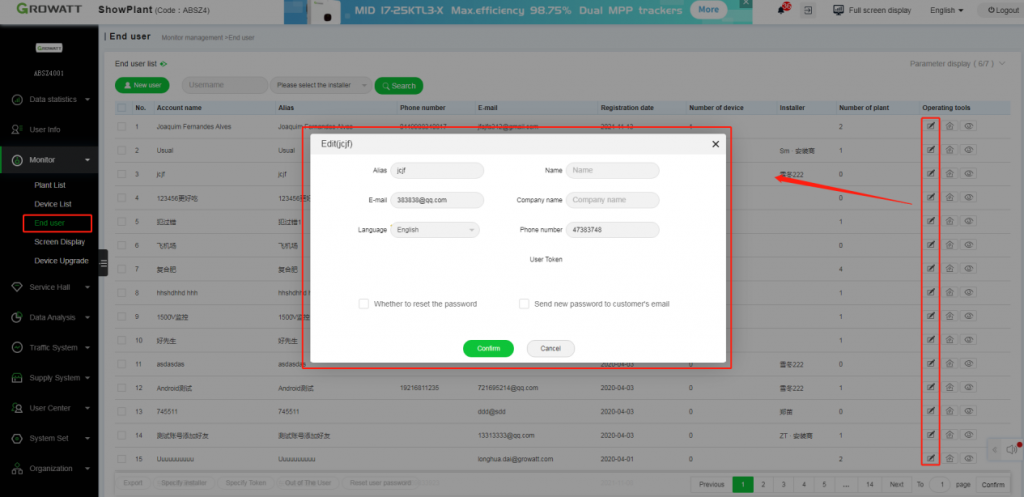
- How to add the browsing user
Function: Add extra browsing account for end user account. so that browsing account user can view plant info via it, but operation can’t be made.
1. Login the OSS platform->Monitor->End User->Double click the target user to enter the details
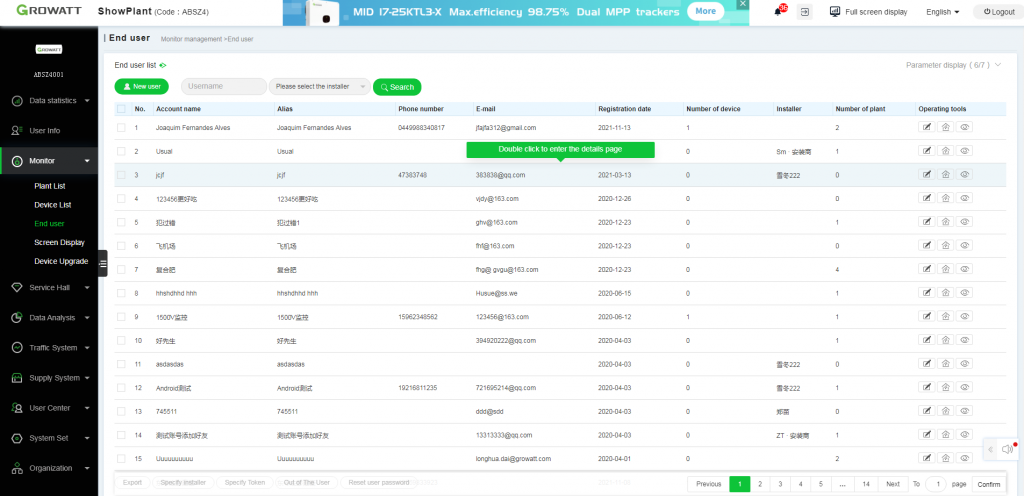
2. User Detail->Existing browsing users->Click to add
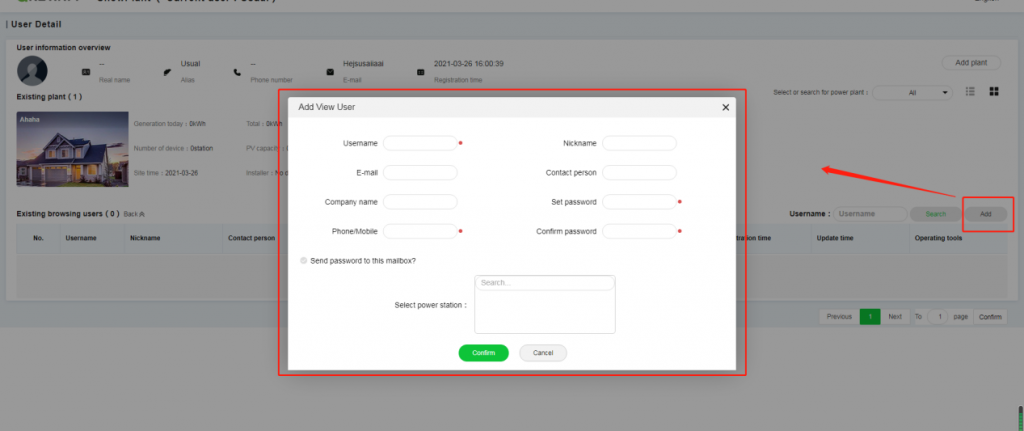
- How to set parameters on storage inverter or Hybrid inverter etc.
1. Login the OSS platform->Monitor->Plant List->Plant Management->Double click the target plant to enter the details page
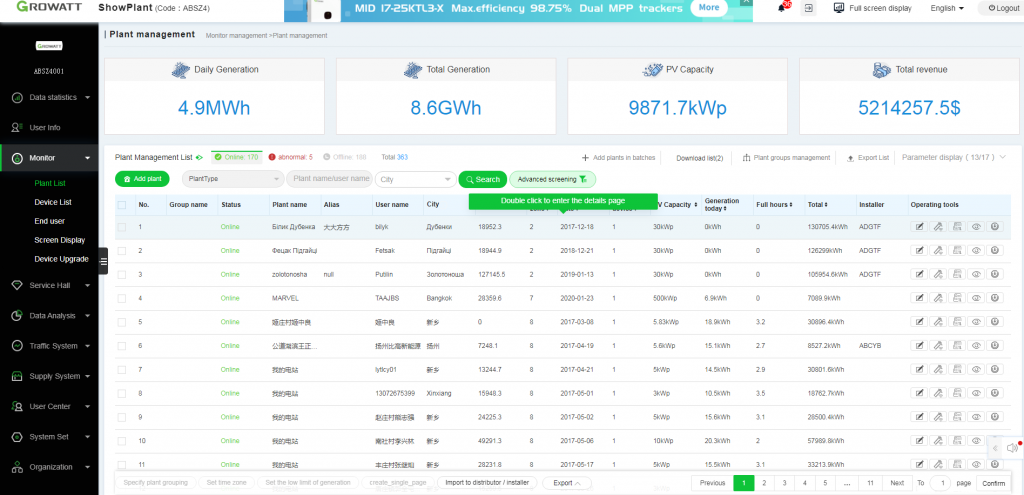
2. Plant Details->Device List->Storage inverter->Select the target device to set
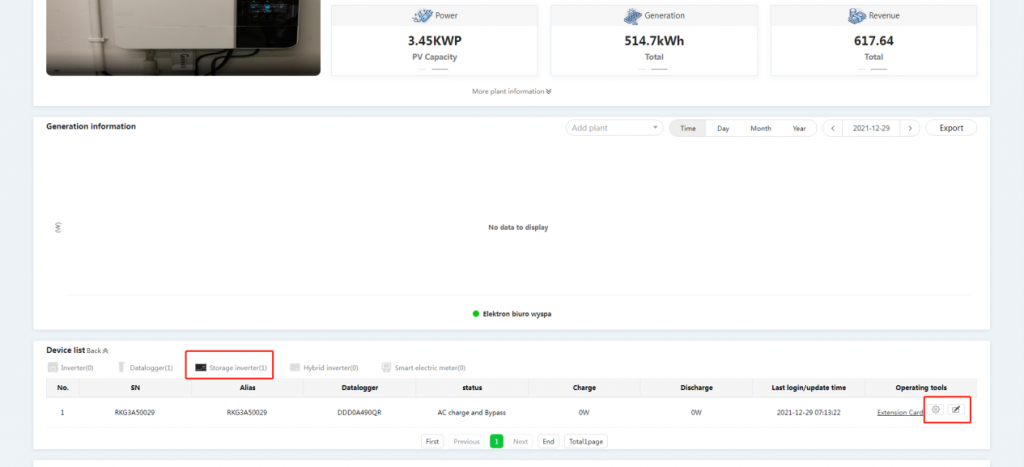
- How to edit the plant information
Method 1:
1. Login the OSS platform->Monitor->Plant List->Click the target plant to edit or double click to enter the details.
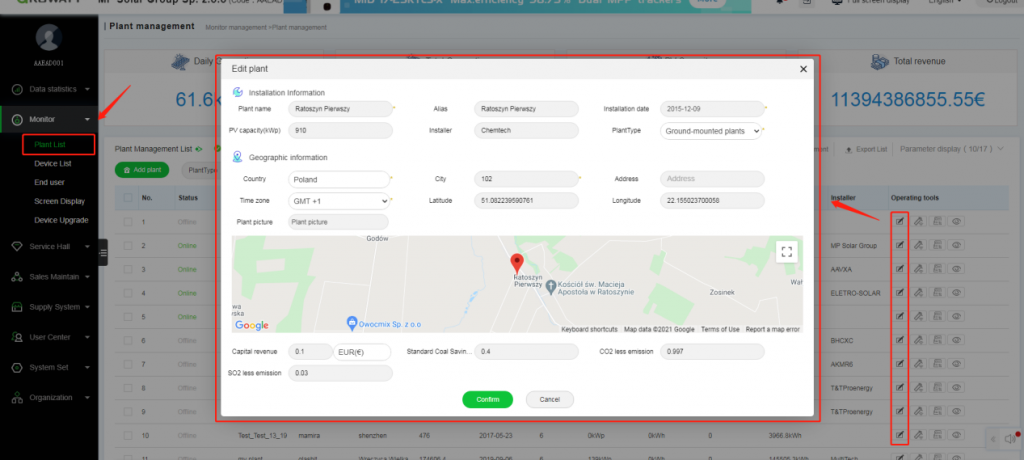
Method 2:
1. Plant details->More plant information->Click to edit
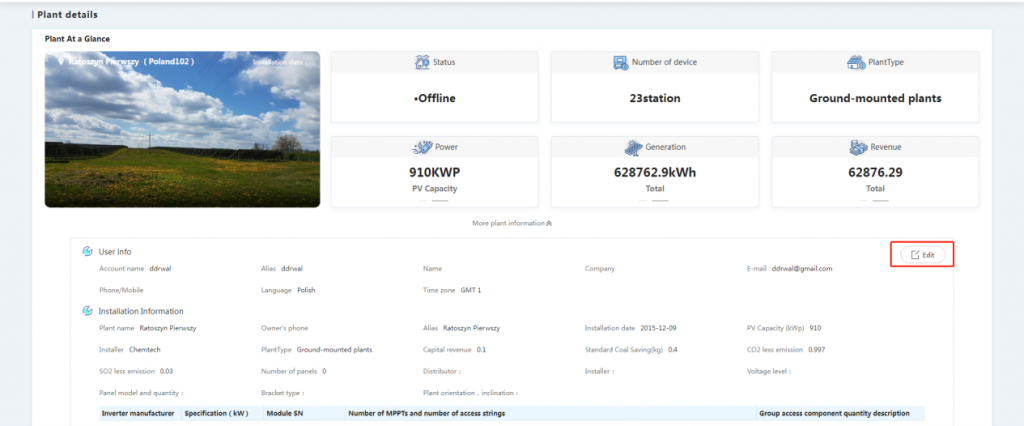
Method 3:
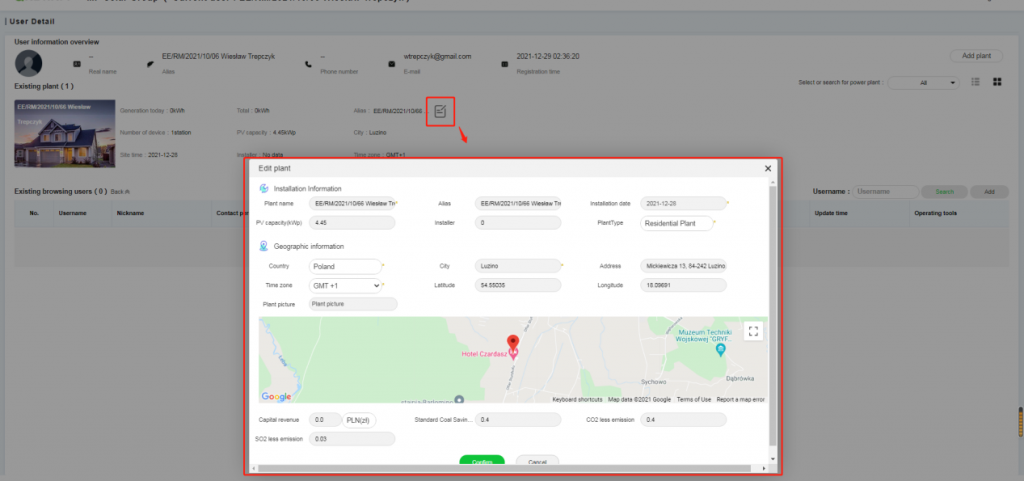
- How to view history data
1.Login the OSS platform->Monitor->Device List->Double click the target device to enter the details.
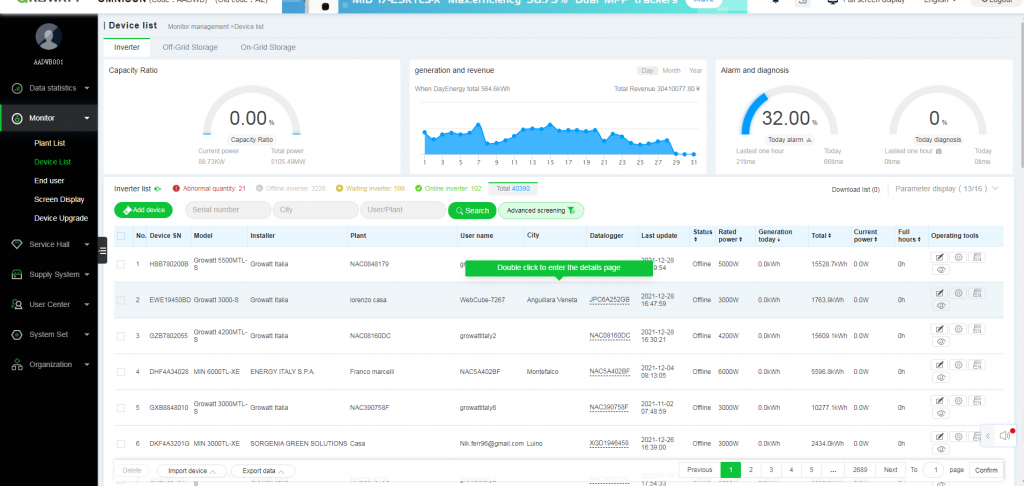
2. Device Details-> Historical Data
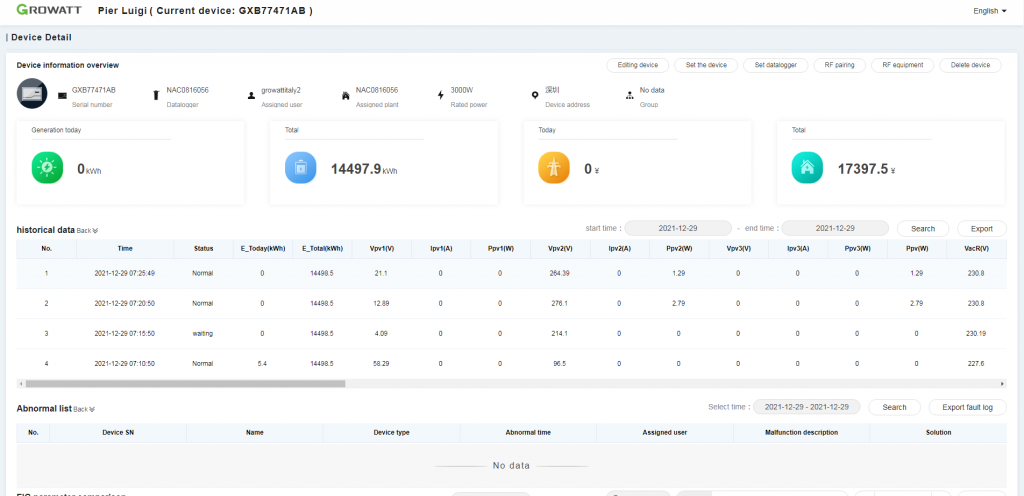
Installer Account:
Clients who place the order from distributor directly can register Installer account which is used to manage end user devices.
How to register it?