How to use pvkeeper on off grid inverter
PVkeeper is used to read real-time data and running data from inverter
PVkeeper 3.0
Attention Please, PVkpper 3.0 has issued, which has integrated upgrading funciton, you can try to download it from the bottom link in the page . If any question, please give us the feedback. Thanks!

The new off-grid PVkeeper3.0 local monitoring is officially under control. Client requirements and frequently asked questions are collected. Compared with version 2.0, the following optimizations have been made: 1. Ports are automatically identified and connected, and hot plugging is supported. (The current version of this function has a small problem, which will be solved in subsequent updates) 2. Integrate off-grid driver and operating environment. 3. Window adaptive. 4. Add custom theme colors. 5. Integrate the local update function of the program and optimize the update prompts. 6. Integrate the voltage calibration function of each model. 7. Optimize the association logic of setting items. 8. Added restore to factory settings. 9. Brand new UI. 10. Integrate two hidden functions: a. Administrator rights – can calibrate DC, AC, PV voltage, clear power generation, check the temperature of each sensor in the machine, CTRL+L hot key to open and hide, the password is the reverse order of the day’s date, such as 271223. b. Super authority – can change SN code, read and write registers, use dynamic password, not open except in special circumstances.
You can download PVkeeper 3.0 below
PVkeeper 2.0
PVkeeper Manual
Procedures:
1. Connect USB cable into inverter USB port


2. Install Driving program based on com board type
There are 2 kind of USB chips on these com boards, CP210x and XR21V1410

You need to install correct one above photos
CP210x_Win10_Drivers
XR21V1410 Driving Program
3. Open PV keeper
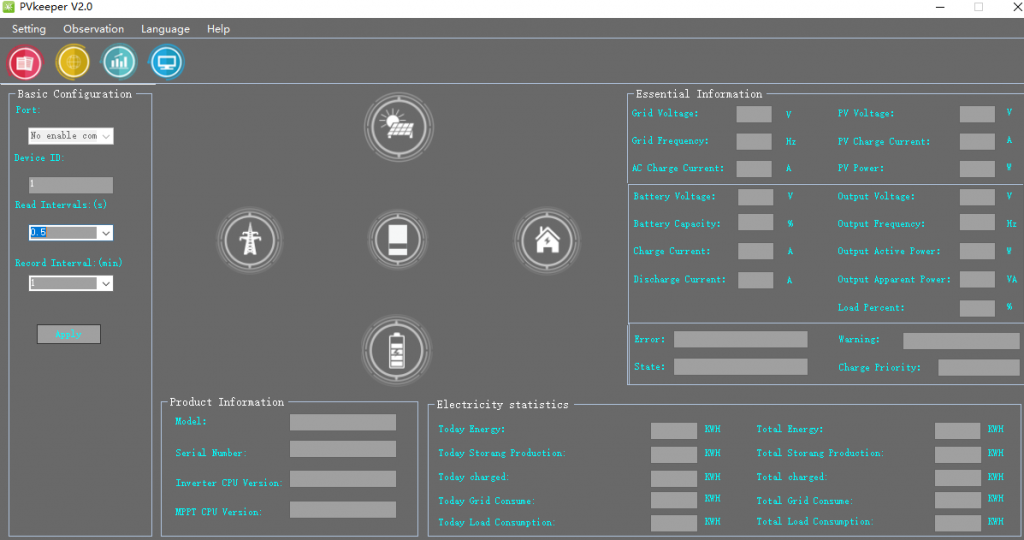
3. Type password 12345678
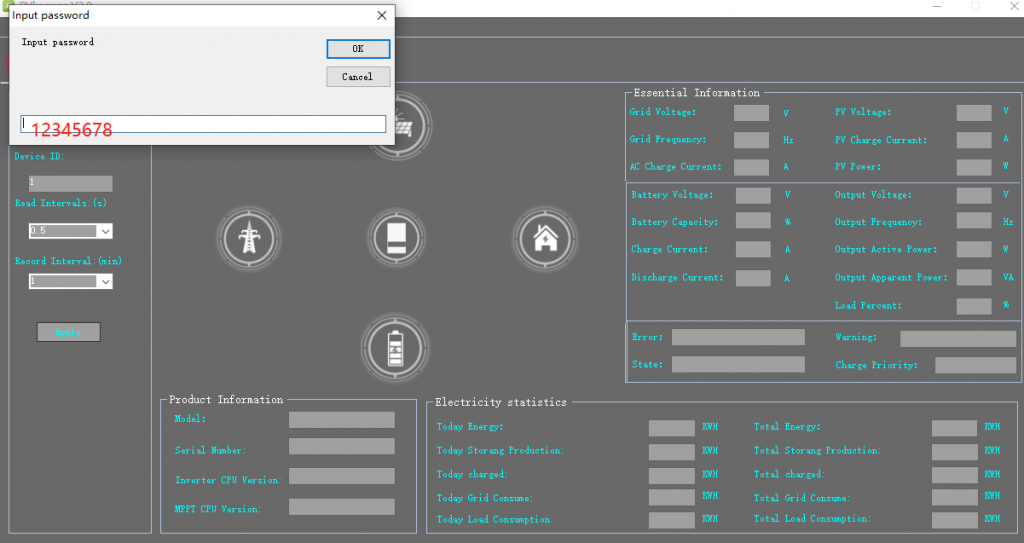
hello, do you have more information about pv keeper please?
what do you want to know?