112 warning is related with exporting current limitation function
Meaning:
Firstly, you need to understand our exporting current limitation solution:
For Single inverter ;
Inverter and smart meter system can achieve the exporting current limitation function. In the situation, single Inverter will send the data to smart meter and request the power data from meter. then inverter will adjust to AC output power based on the value.
For multi inverters:
Inverters and SEM (Smart energy manager )
OR
Inverters , Shinemaster and smart meter
Both of them can achieve the exporting current limitation solution
Secondly,
When value of 122 register address ( It is used to enable or disable exporting current limitaton function for single inverter ) on the inverter has been set 1. It will have 112 warning
OR
306 register address ( It is used to enable or disable exporting current limitaton function for multi inverters) on the inverter has been set 1. It will have 112 warning.
Soution:
How to modify the value of 122 and 306 register address and make both of them be 0
Method 1:
Commissioning tool:
USB-WIFI

- Configuration tool USB-WiFi
The small USB-WiFi is small tool for local configuration. Use USB-WiFi module and
ShinePhone can do the reading and setting via local WiFi network, no need
communication cable anymore.
- Configuration tool USB-WiFi
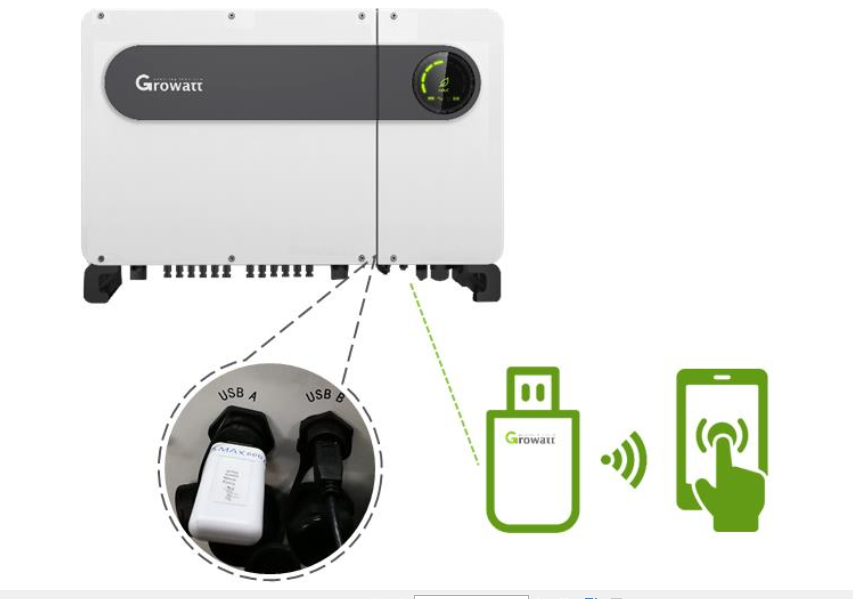
- Connection
After finished the inverter installation, then can go to the configuration step:
a. Connect the USB-WiFi stick to inverter USB port A, then turn on the AC breaker or
turn on DC switch, the inverter will powered on

b. Enter smart phone WLAN Setting page, search the USB-WiFi network, connect to it, the WiFiname is the Serial Number, password is 12345678
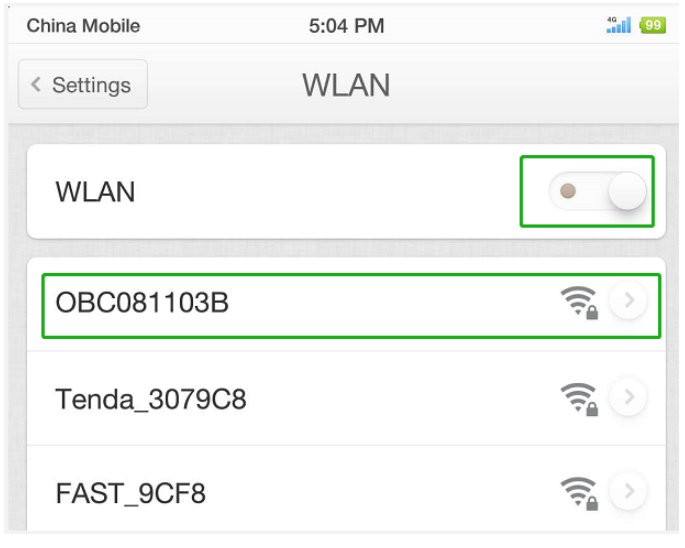
- Connection
After connect to the USB-WiFi Network, then you can begin the configuration via
your phone. Make sure you have installed the latest ShinePhone APP, if not, screen below QR
code to download

- Configuration Shinepone steps:
a. Open ShinePhone APP, click”Local debugging tool” to enter the debugging page.
Skip the page of “Scan For WiFi Name”.
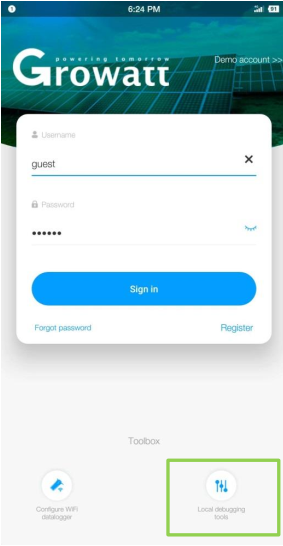
b. Choose Advanced
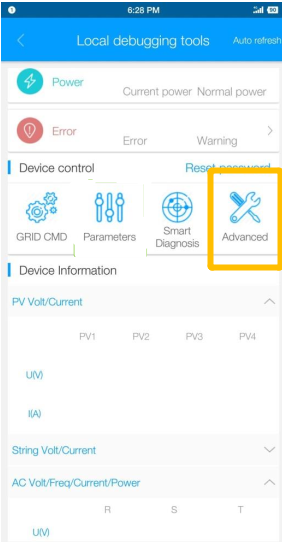
b. Confirm if both 122 and 306 register address are 0
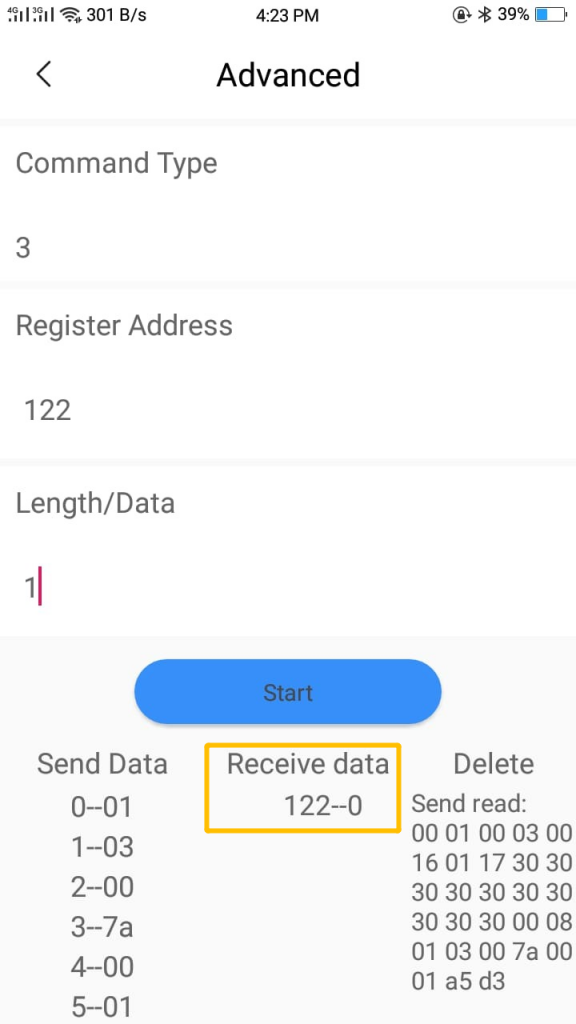
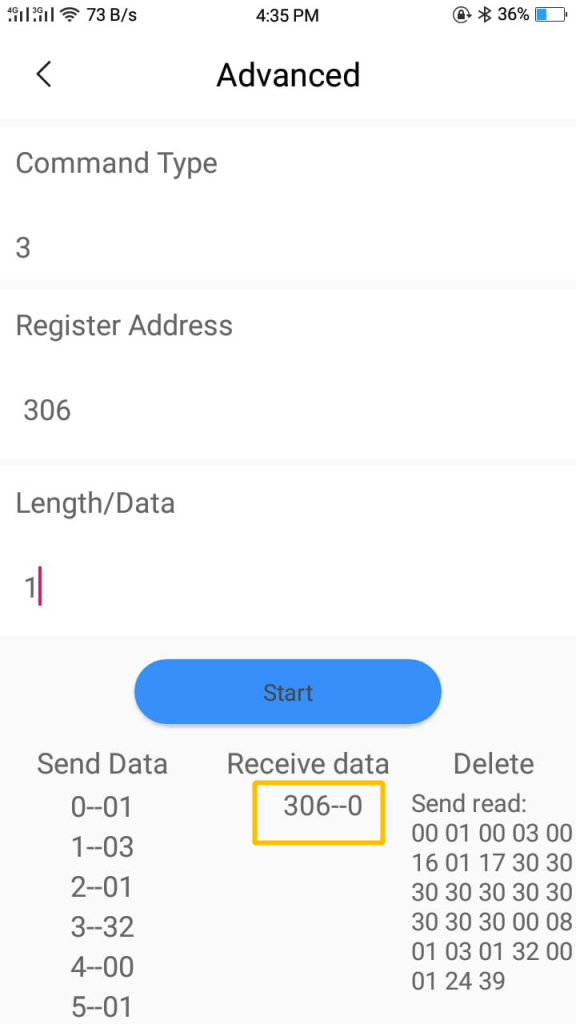
Command type: 3 it means to read register address value
Register address ; 306 or 122
length/Data: 1 data length is 1 bit
Then click Start , you will receive the vaule in the yellow rectangle. Both 122 and 306 register address should be 0.
c. if one of 122 or 306 register address is 1, please set it as 0
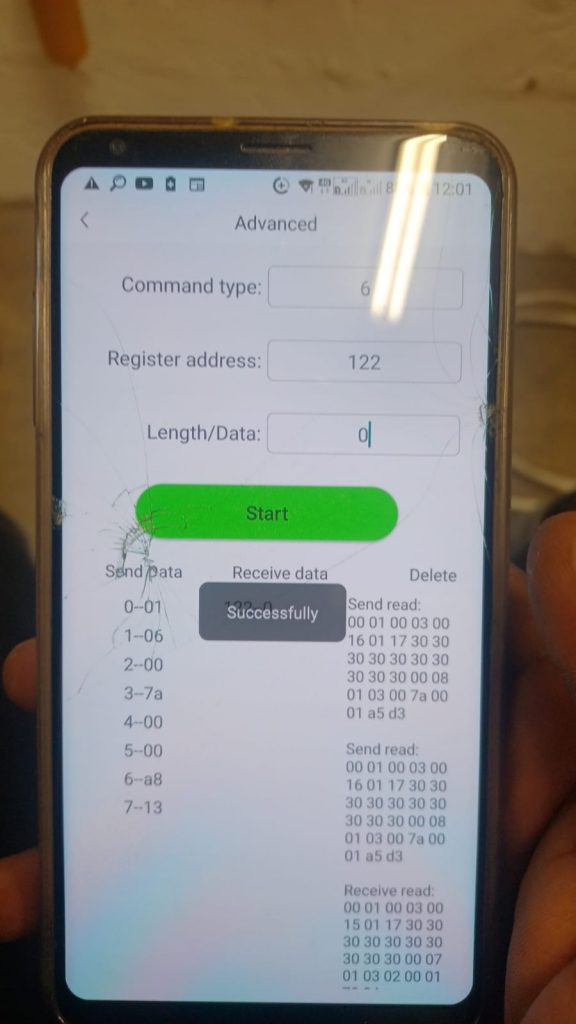
Command type: 6 it means to write the value on register address
Register address: 122 or 306
length/Data: 0 Data is 0
When written successfully, it will display above.
Method 2:
a. Access end user account . Please note that not installer or distributor account
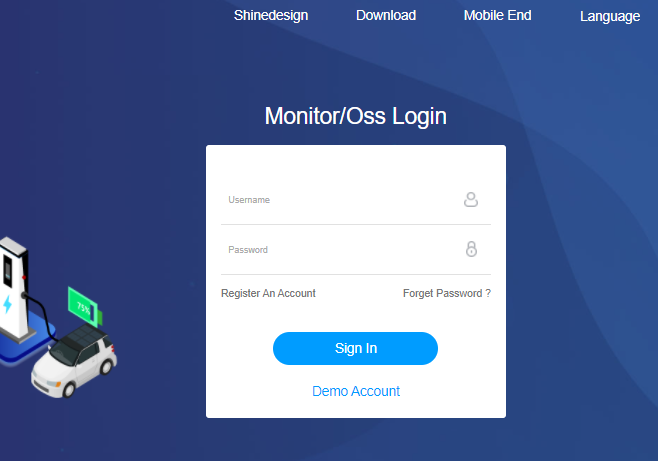
b. Find “Inverter Settings” on the bottom on Dashboard
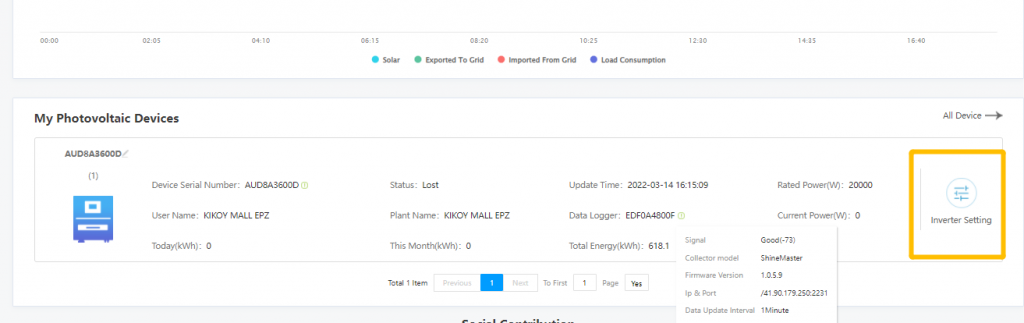
c. Select “Advanced“
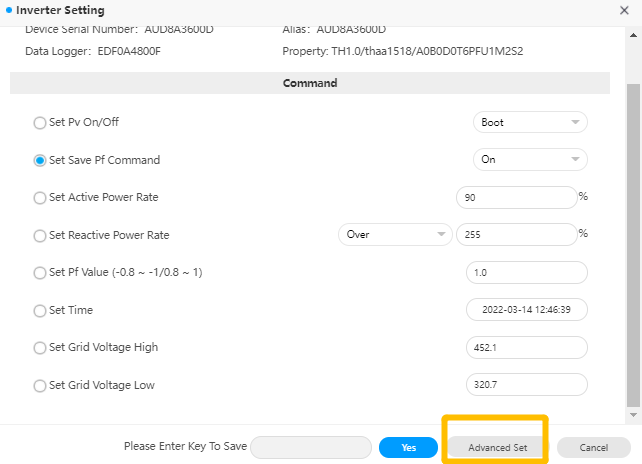
d. Type password: growatt+today’s date like growatt20220505
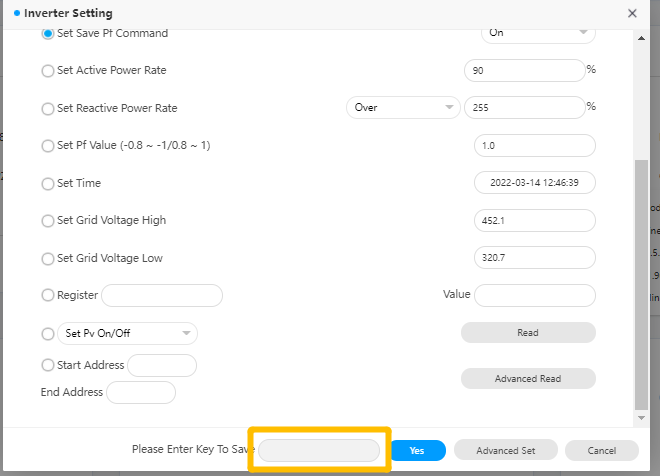
e. Read 122 and 306 register address
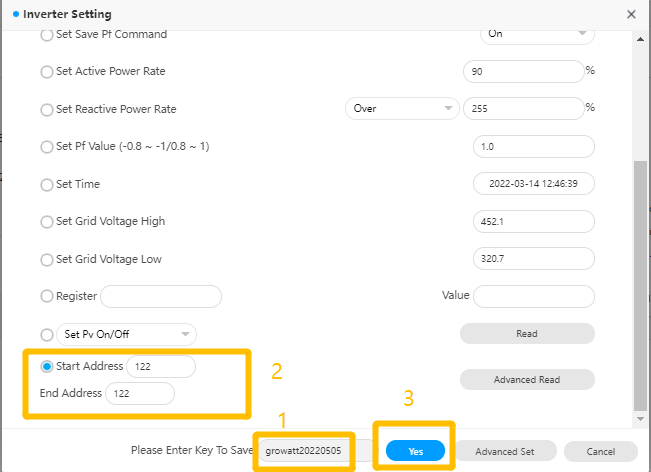
e. Based on the value, if both are 0, you can leave there. If one of them is 1, you can continue setting it as 0.
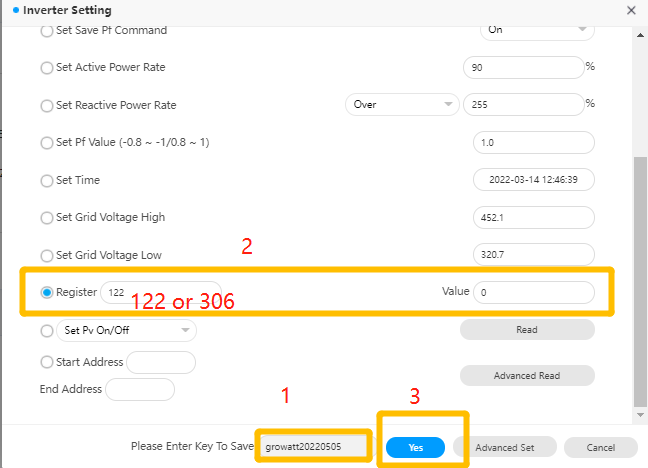
f. When you set them successfully, you can check if 112 warning has disppeared.
Troubleshooting:
When you are ready to set register address value on 122 or 306, if you find that it can be set successfully remotely or locally, but actually the value still has no change. In the situation, you need to upgrade special M3 board firmware and reset both of register address as 0. It is temporary firmware.
After you flashed special firmware, you can upgrade newest normal M3 board firmware
